Environment Members
Overview▸ specifies that users are required to log into the environment console to access the product.
This Article Outlines How to Create and Manage Environment Members for AutoMQ Cloud Edition.
Each AutoMQ environment supports independent login procedures, equipped with a unique account system to manage resources within that particular environment.
Environment members are strictly isolated across different environments to eliminate confusion and enhance security measures.
Environment members and cloud provider accounts are completely distinct, with no overlap or interconnections.
RBAC Permission Control
The account system for AutoMQ Cloud environment members utilizes RBAC (Role Based Access Control), which includes pre-configured permission roles, each providing a specific range of operational permissions. Admin role members have the authority to assign these permission roles to environment members, thereby distributing responsibilities.
Currently supported permission roles are as follows:
| Role | Permission Description |
|---|---|
| Admin Role |
|
| Operator Role |
|
| Viewer Role |
|
Initial Environment Members
As detailed in Overview▸, when the environment is initially created, the system automatically sets up a member with the Admin role. The username and password for this Admin are the initial login credentials.
The default username for the initial Admin is "admin" and the default password is also "admin"; changing this default password upon first login is recommended.
Log into the Environment
The environment administrator notes down the domain of the environment console and shares it with all members of the environment. Members can then log in using their account credentials.
Simply open the environment console URL in a web browser, which the environment administrator retrieves from the deployment system.
Log in by entering the environment member's username and password.
If logging in for the first time with a system-generated password, it is advisable to change it to a personalized password promptly.
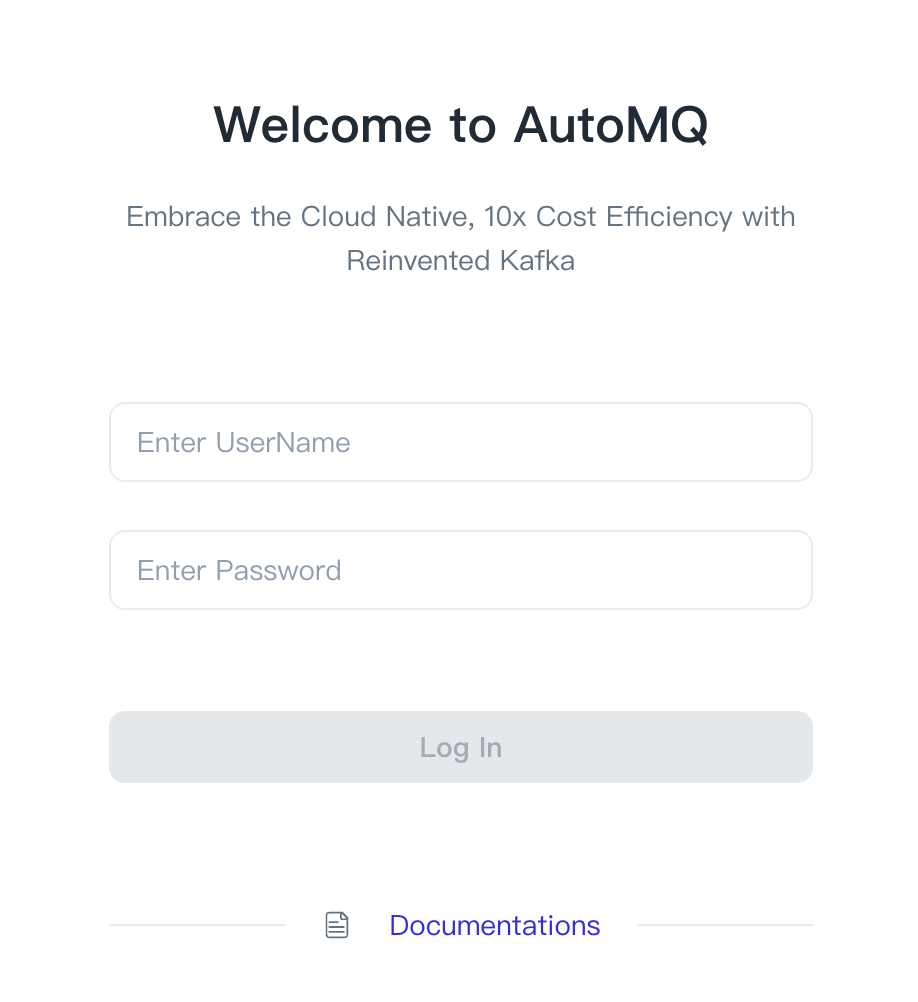
Creating Environment Members
Utilizing the AutoMQ Cloud environment console, members with the Admin role can create additional new member accounts, facilitating shared use of the environment.
The procedure for creating environment members is as follows:
Members with the Admin role access the environment.
Click on the "Members" button in the left navigation bar to access the member list.
Select "Add Member", input the member's username, choose the appropriate role, and click "Add".
The system will display the new member's username and a default password.
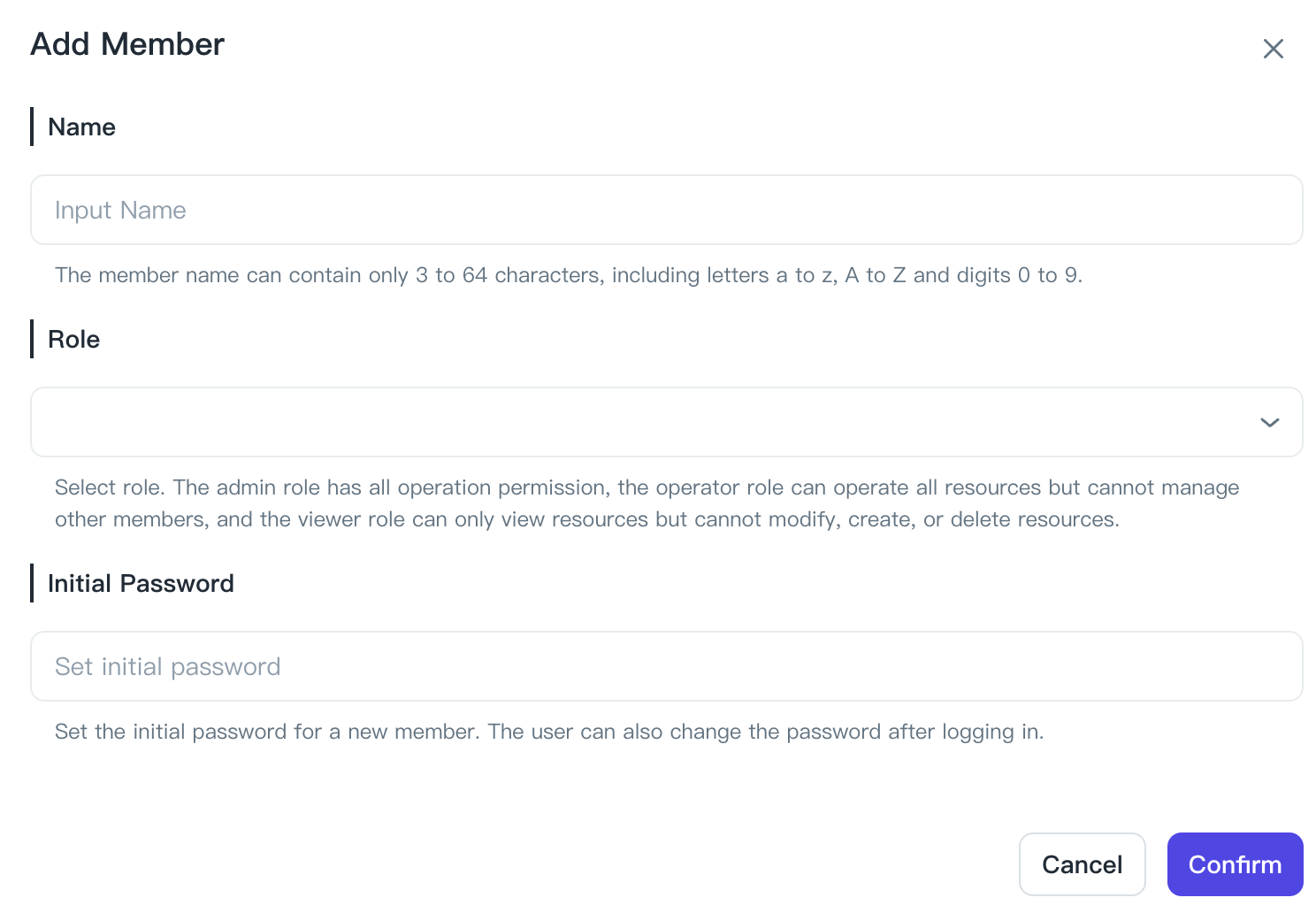
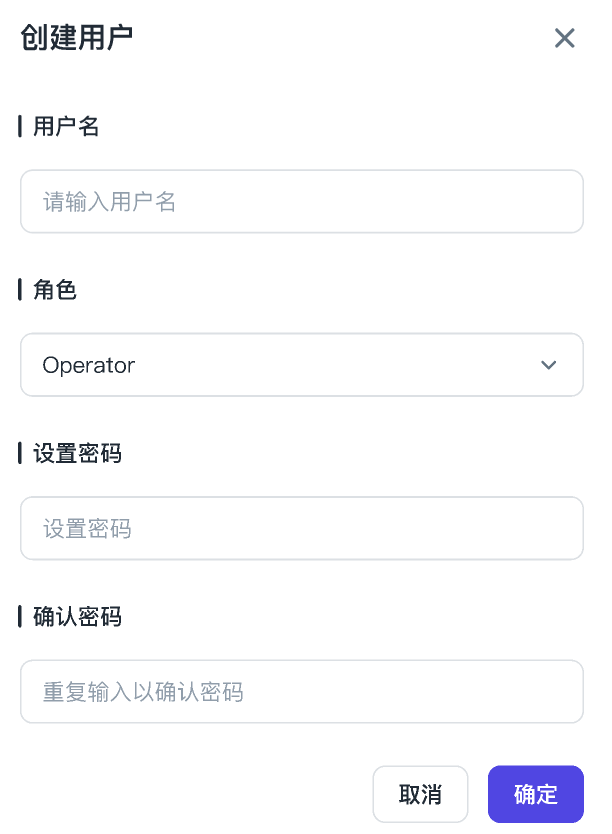
Modify Environment Members
Members holding the Admin role have the ability to access the environment console at any time to manage environment members. This includes altering member roles, removing members, etc., with steps similar to those for adding a member.