Member Accounts
Refer to Overview▸, users need to log in to the environment console to use the product. This article provides instructions on creating and managing environment members for the AutoMQ Cloud Edition.
Environment Members
Each AutoMQ environment can be independently accessed, with a separate account system within each environment to manage the resources.
Environment members are completely isolated between different environments to prevent confusion and permission leaks.
Environment members are not associated with cloud provider accounts and are mutually independent.
Initial Environment Members
Refer to Overview▸, when an environment is created for the first time, the system automatically initializes and creates a member with the Admin role for the current environment.
The initial Admin member's username is admin, and the default password varies depending on the cloud provider environment. It is recommended to change the initial default password after logging in.
The method to obtain the initial password varies depending on the cloud provider environment. Please refer to the documentation below.
- Deploy using Alibaba Cloud Service Nest
- Deploy using AWS CloudFormation
- Deploy using Terraform Module
In the Alibaba Cloud environment, use the Cloud Marketplace (Compute Nest) to deploy the BYOC environment. After deployment, go to the Compute Nest Console Service Instances > My Service Instances > Private Deployment Services to view the initial password.
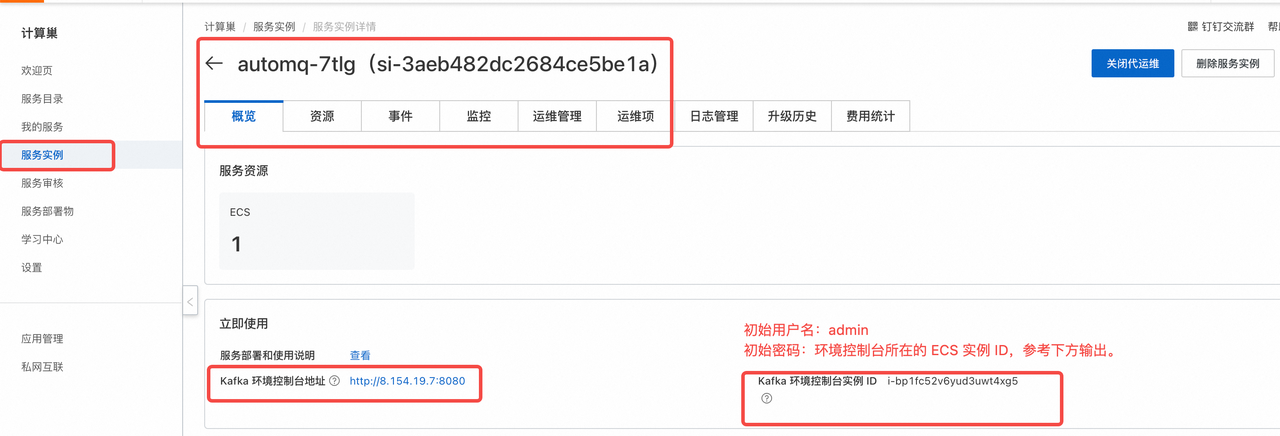
In the AWS environment, use the Marketplace (CloudFormation) to deploy the BYOC environment. After deployment, go to the CloudFormation Console Stacks > Specific Stack > Stack Outputs Details to view the initial password.
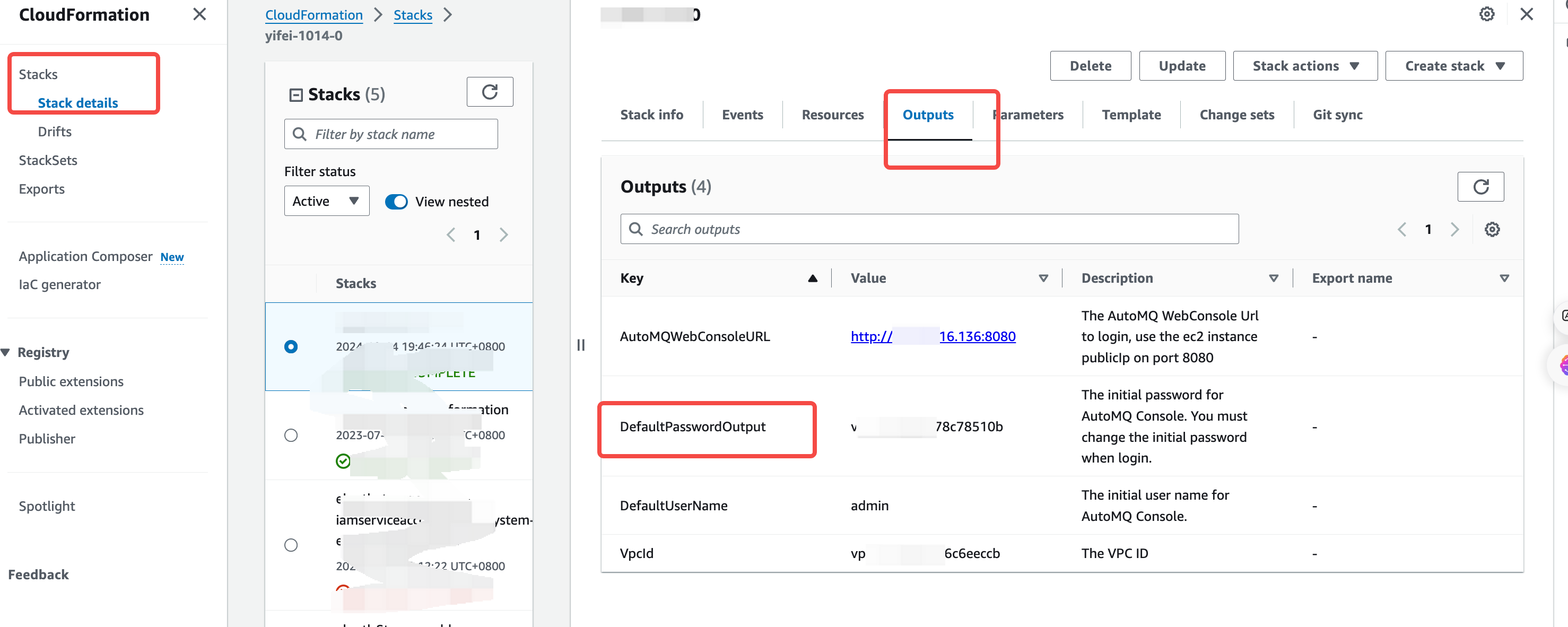
After deploying the BYOC environment using the Terraform Module, you can retrieve the initial password through the Outputs field once the deployment is complete. For more details, refer to the documentation.
output "automq_byoc_initial_password" {
description = "The initial password for the AutoMQ environment console. This account is used to log in to the environment, create ServiceAccounts, and manage other resources. For detailed information about environment members, please refer to the [documentation](https://docs.automq.com/automq-cloud/manage-identities-and-access/member-accounts)."
value = module.automq-byoc.automq_byoc_initial_password
}
Login Environment
The environment administrator records the domain name of the environment console and distributes it to all environment members. Environment members can log in directly by entering their account information.
Open the environment console address in a browser. This address is provided by the environment administrator from the deployment system.
Enter the environment member's username and password to log in.
For the first login, if using a system-generated password, it is recommended to change it to a custom password as soon as possible.
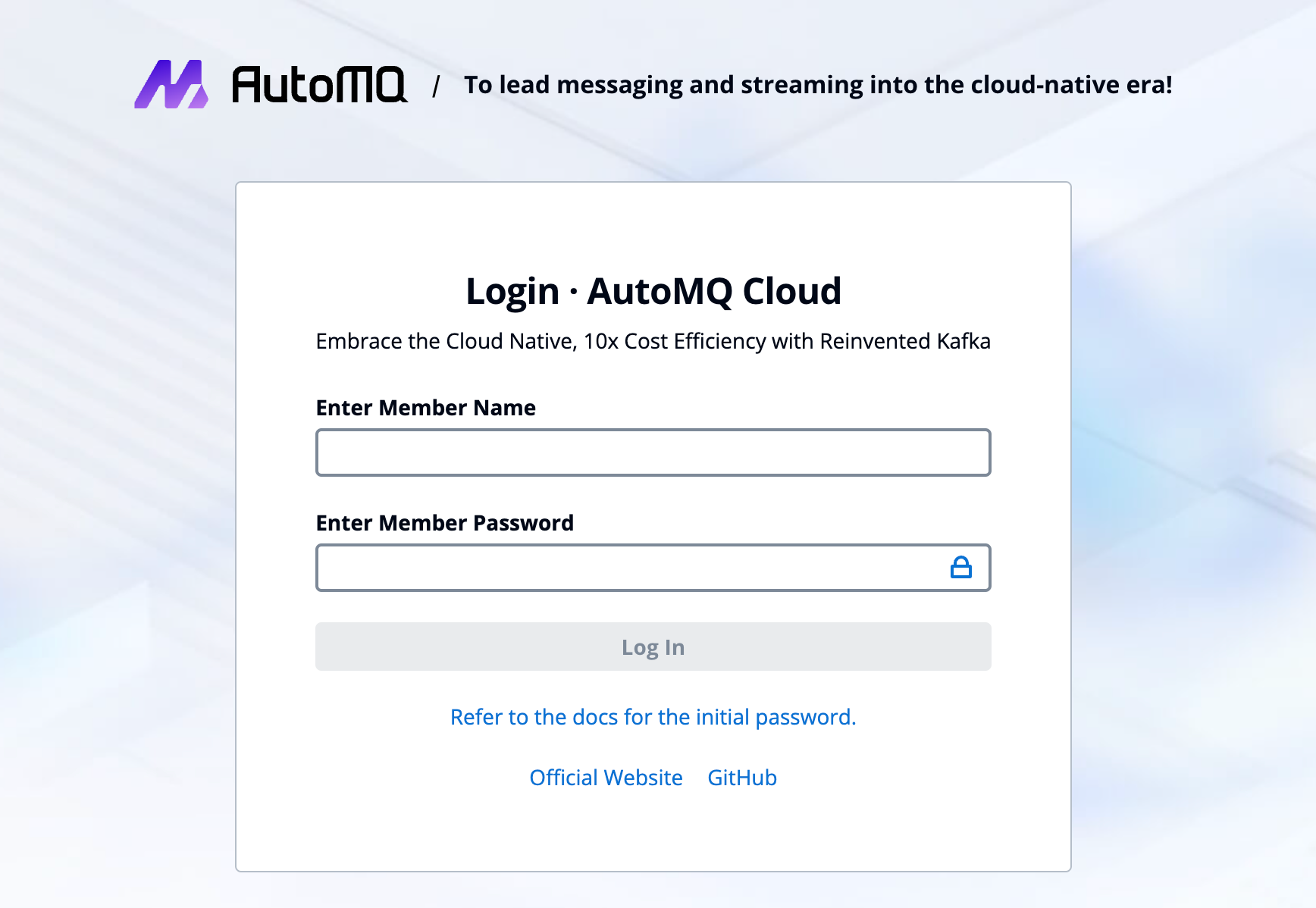
Create Environment Members
Using the AutoMQ Cloud environment console, environment members with the Admin role can create new member accounts to share the environment.
The steps to create environment members are as follows:
Admin role environment members enter the environment.
Click on the "Members" button in the left navigation bar to access the member list.
Click "Add Member," enter the member's username, select the assigned permission role, and click "Add."
The system will return the new member's username and default password.
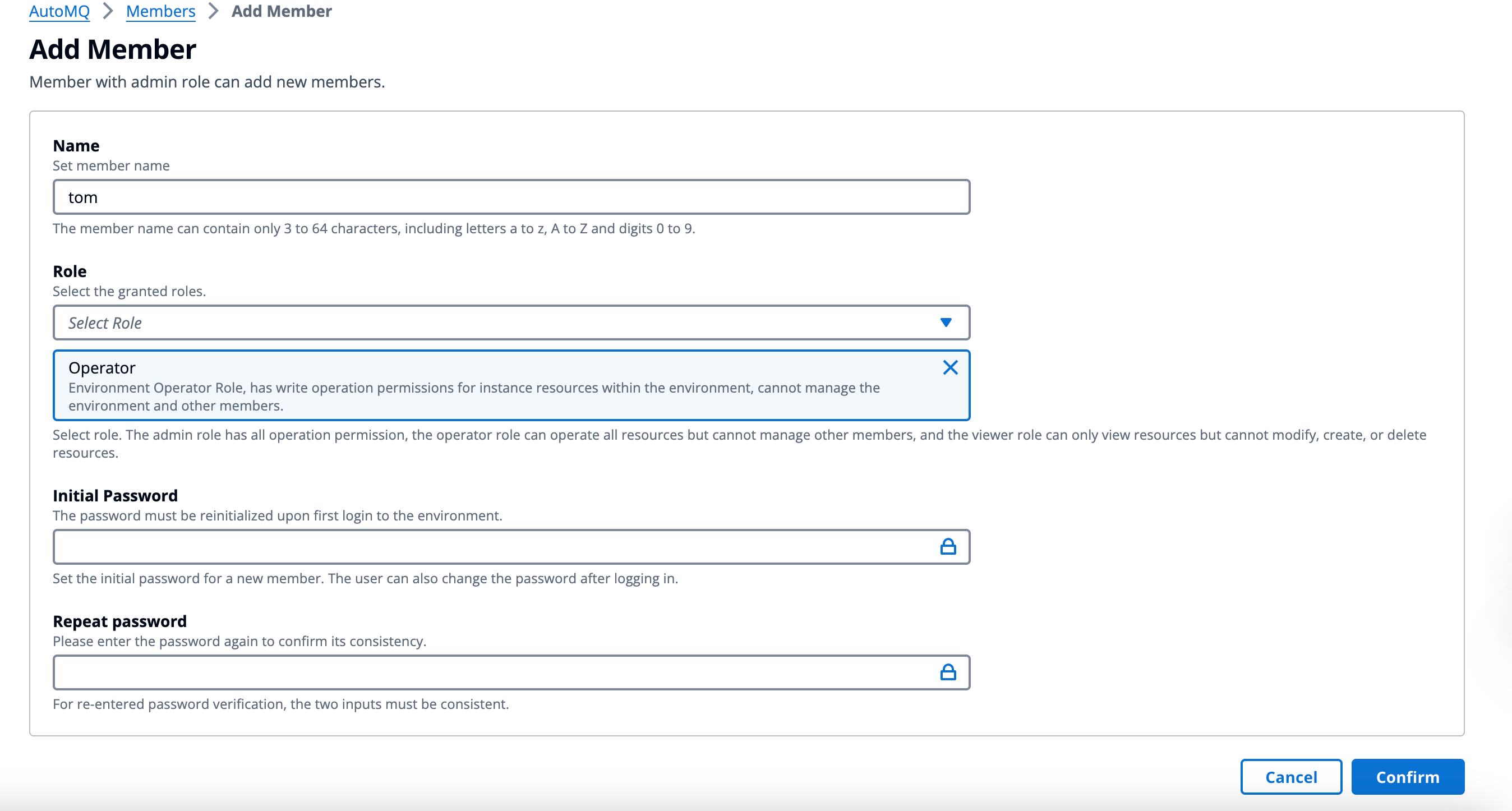
Modifying Environment Members
Admin role environment members can manage environment members at any time through the environment console, including modifying member permission roles and deleting environment members. The steps are similar to adding members.