Install Env Via Terraform Module
Refer to Overview▸, using AutoMQ Cloud requires setting up the environment first. This article explains how to set up a BYOC environment using the Terraform Module.
In this article, references to AutoMQ product service provider, AutoMQ service provider, or AutoMQ specifically refer to AutoMQ HK Limited and its subsidiaries.
Prerequisites
Condition 1: Cloud Account Operation Permissions
To create a BYOC environment, you need to provide the credentials of a cloud account with the necessary permissions and ensure that the cloud account is either the main account or an IAM sub-account that has been granted the relevant operation permissions. If you are currently using the credentials of an IAM sub-account, you need to authorize it before proceeding with the service activation.
- Using AWS Managed Policies for Authorization
You can usually grant the following AWS managed policies to the IAM sub-account to perform subsequent deployment and installation:
AmazonVPCFullAccess: Permissions to manage the Virtual Private Cloud (VPC).
AmazonEC2FullAccess: Full permissions to manage EC2 products.
AmazonS3FullAccess: Full permissions to manage S3 object storage.
AmazonRoute53FullAccess: Full permissions to manage Route 53 services.
IAMFullAccess: Permissions to manage AWS IAM policies and roles.
Operating Procedures
Step 1: Prepare the VPC
AutoMQ BYOC environment is deployed within the user's VPC to ensure data privacy and security. When installing the AutoMQ environment using Terraform Modules, the following two methods are supported:
Automatically create a new VPC installation environment: When selecting this option, Terraform Modules automatically create the VPC and other resources without requiring manual configuration from the user. This is recommended for the first POC and testing.
Provided VPC Installation Environment by User: Terraform Modules will not proactively create a VPC network; users must specify an existing VPC network.
If you choose User-provided VPC setup, you must refer to Prepare VPC▸ and prepare the VPC network to meet AutoMQ's requirements. Failure to do so may result in installation failure.
Step 2: Invoke the AutoMQ Terraform Module to Set up the Environment
Before using the Terraform Module to install the BYOC environment, it is recommended to select (or upgrade to) the latest Module version per the documentation, and then integrate the AutoMQ Terraform Module for environment deployment.
Initialize the AWS CLI and Terraform runtime environment to ensure you can invoke AWS and Terraform services.
Access the AutoMQ Terraform Modules Repository to obtain the Modules dependencies, and refer to the corresponding README document to execute the creation operations.
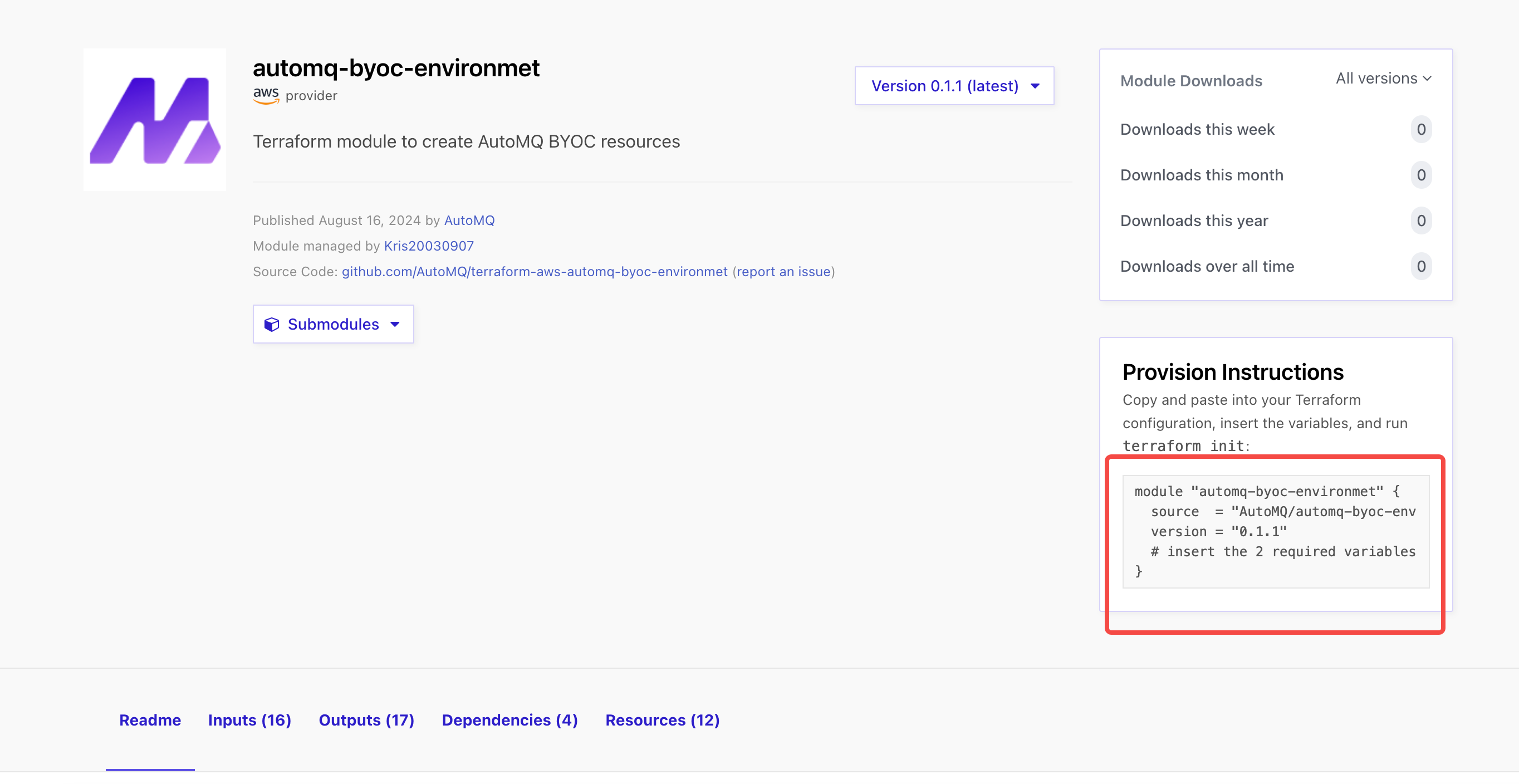
Step 3: Complete BYOC Environment Operation Authorization
BYOC environments are deployed within the user's VPC, ensuring data security and privacy isolation. However, the BYOC environment itself will generate system data such as logs and metrics that are unrelated to business operations. After completing the environment installation, users need to refer to Manage Environment Ops Authing▸ to provide the necessary operations authorization to the AutoMQ service provider. This enables the AutoMQ service provider to perform system stability monitoring and self-healing operations.
Next Steps
Configure EKS (Necessary for EKS mode): If selecting to deploy AutoMQ to EKS during the BYOC environment installation, after installing the environment, users need to first prepare the EKS cluster and then configure it on the AutoMQ console to deploy the AutoMQ cluster to EKS. For documentation on preparing EKS and completing subsequent deployments, please refer to Deploy to AWS EKS▸.
Using AutoMQ via Terraform: After the environment installation is complete, users can manage and use AutoMQ through the AutoMQ Terraform Provider. For using AutoMQ via Terraform, please refer to the documentation.
Using AutoMQ via WebUI: Access the console address returned in step 3 through a web browser and enter the initial username and password to enter the environment console to create instances and experience product features. Experience AutoMQ for Kafka▸
Appendix
For the list of installed cloud resources and instructions, see Cloud Resource List▸
The overall deployment architecture diagram of AutoMQ on AWS is as follows:
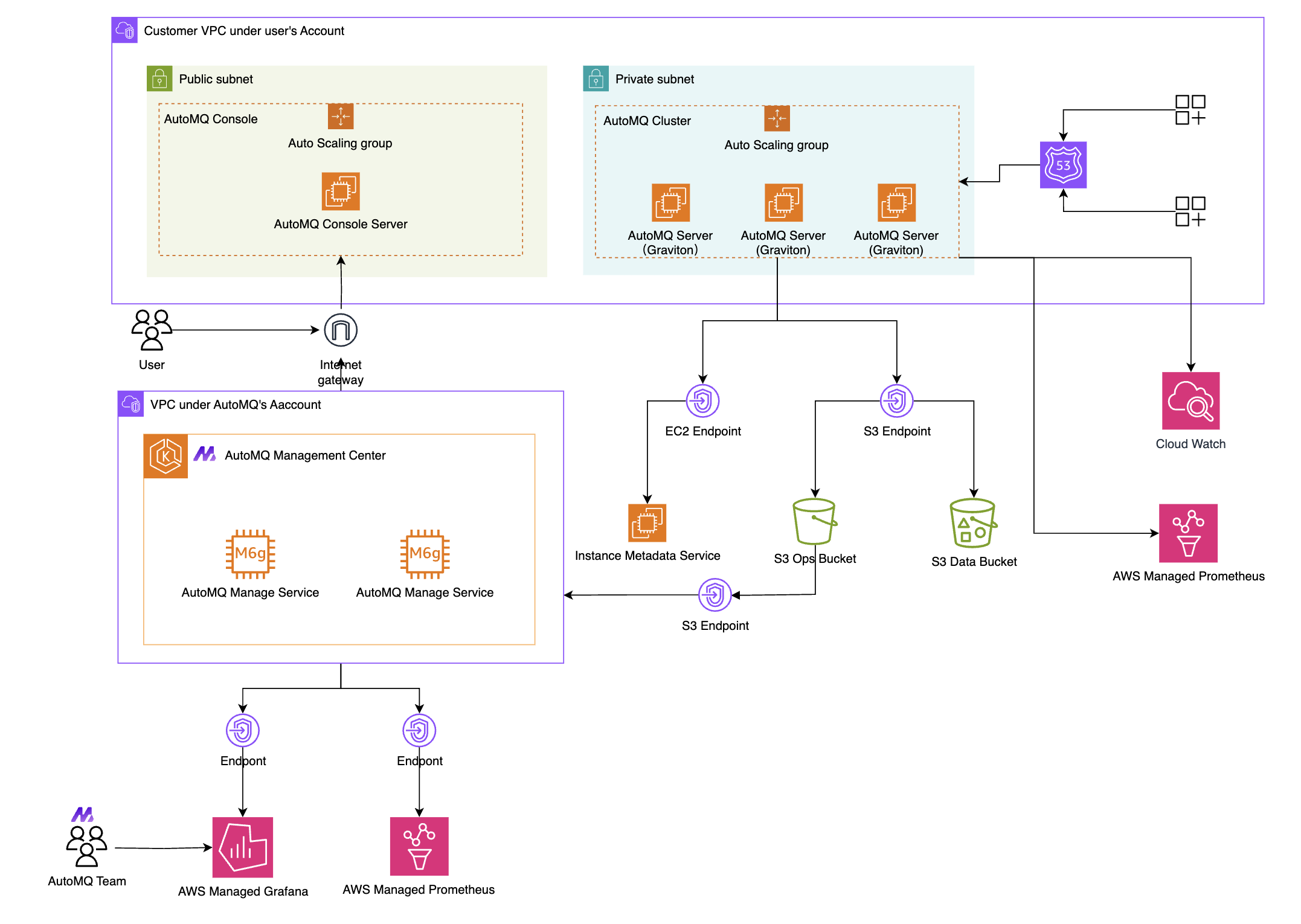
AutoMQ uses the Amazon Linux 2 AMI system image to ensure a secure and reliable operating system.